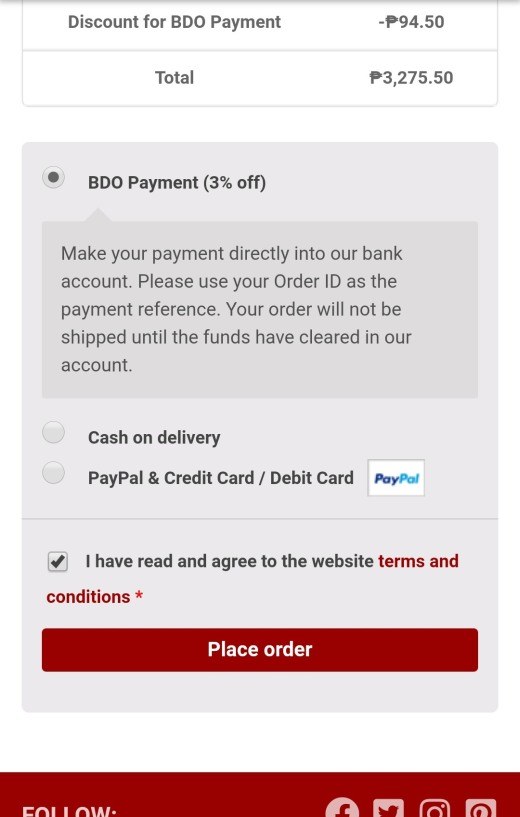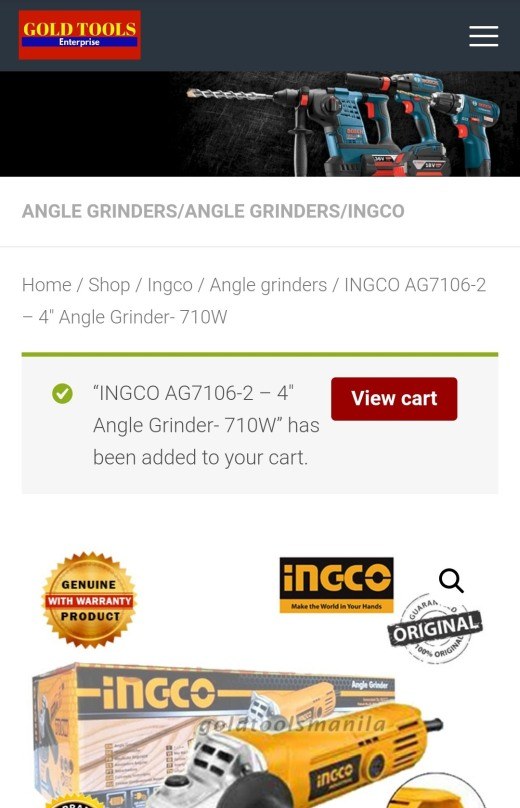How to order using a mobile phone?
To order power tools at our webshop using a Mobile Phone just follow these steps!
Searching Power tools using the mobile navigation menu.
Use our mobile navigation menu to find the tools you want to buy. You can select power tools by Brand or Category. Click at the right top on the screen ☰ to open the mobile menu. Now click on Shop by brand or Shop by Category at the right side arrow to unfold that particular submenu and select the power tools section that you are looking for.
The following image shows the Shop by Brand submenu. After selecting any particular brand you can select the sort of tools itself and click on it.
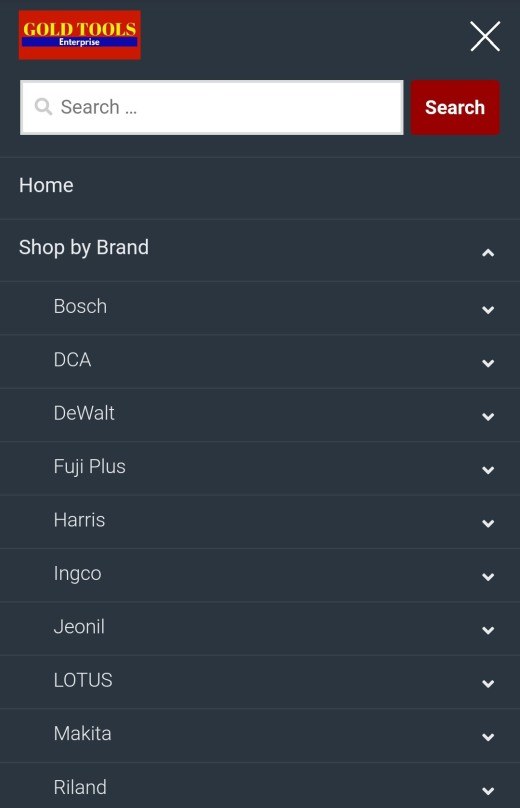
The following image shows the mobile menu when selecting Shop by Category.
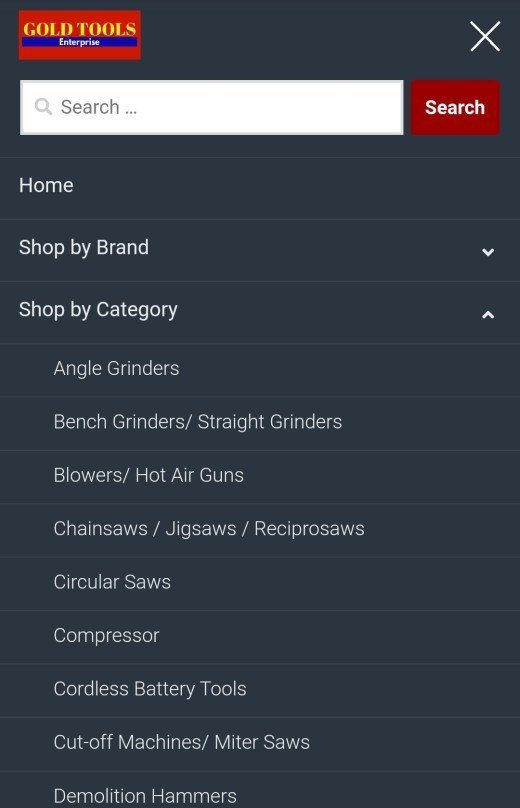
When clicking on Angle Grinders in the category menu, you will see all angle grinders that we sell from all brands. If you selected the shop by brand menu, you will only see the angle grinders from that particular brand. You can now add any particular model directly to your cart or click on the image of any power tool to see more images and the specifications.
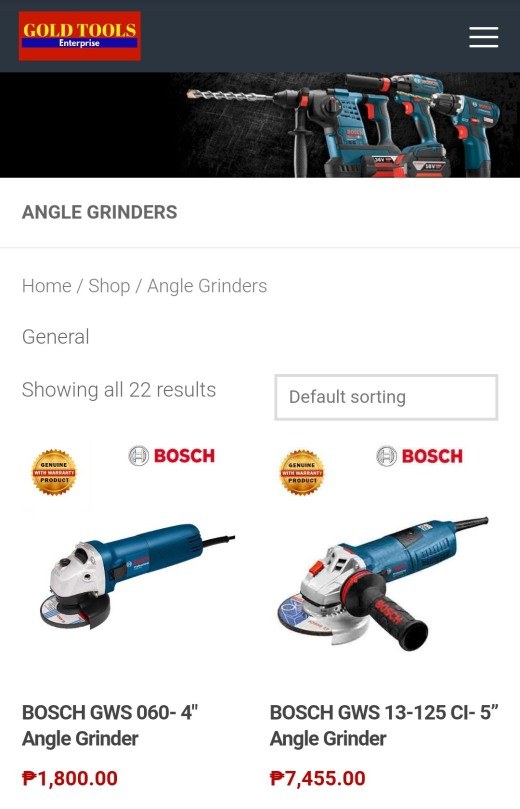
Searching Power tools using the main page search menu.
Another option besides the menu is using the search option on our main page.
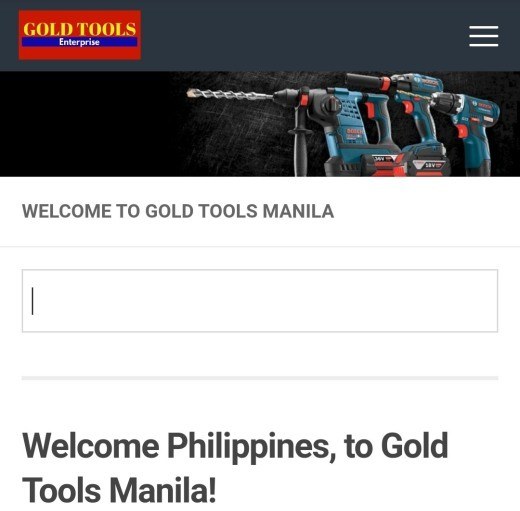
Searching there with the words “Angle Grinder” will give you an unfolding search result page.
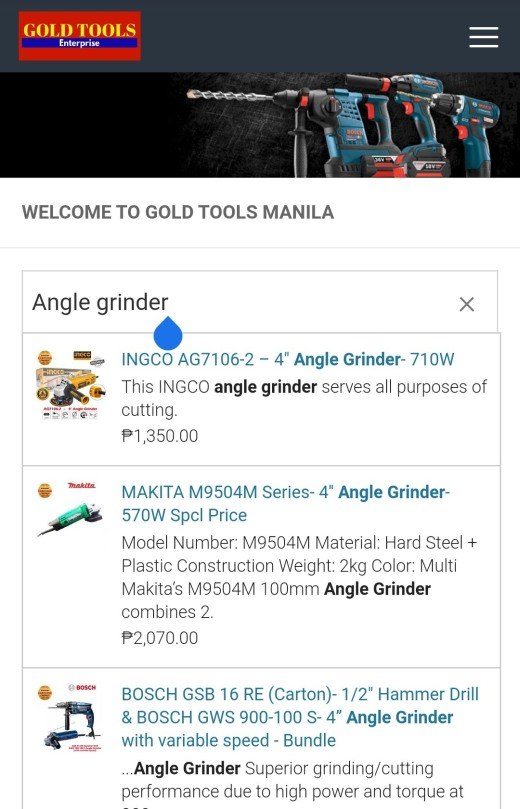
After clicking on, for example, the Inco Angle Grinder, you will see that product page.
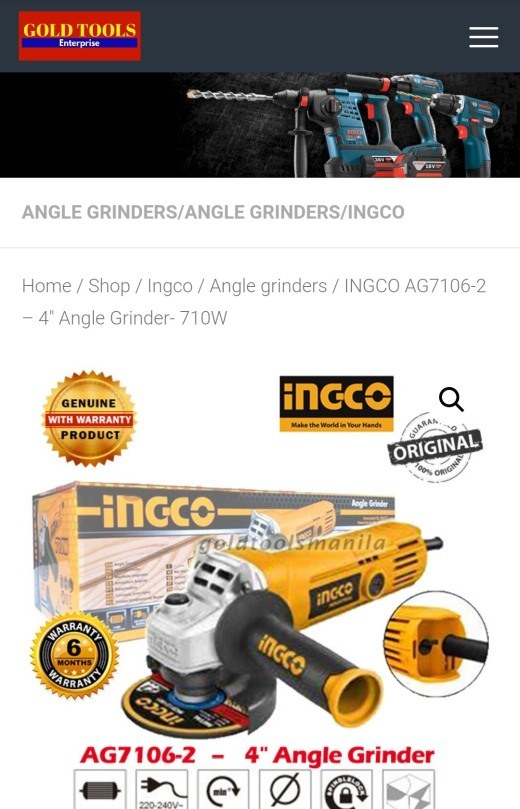
When scrolling down on a product page you can read the specifications, see how many items we have in stock and you can add the item to your cart.
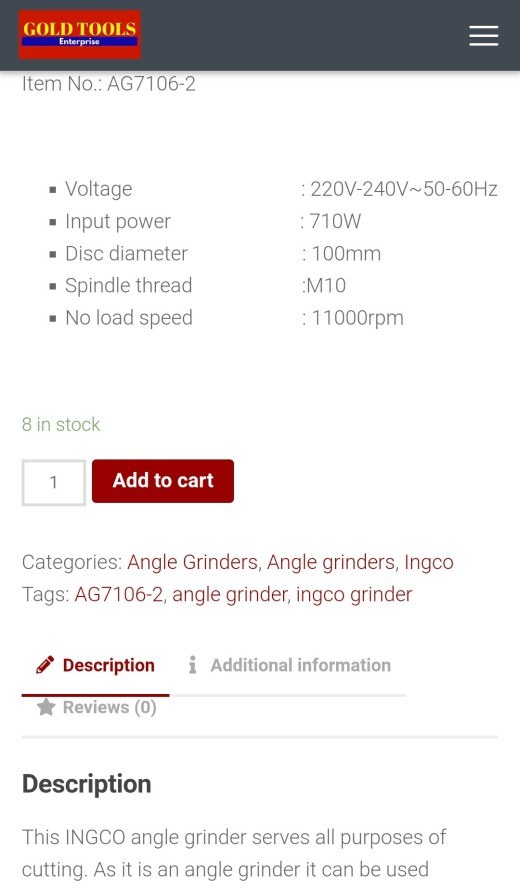
Once you clicked the Add to cart button you will see a pop-up screen with the message that your item has been added to your cart. You can now click on View cart or continue shopping and repeat the searches as described above.
Cart checkout and payment to complete your order.
So we have shown you how to search for products in our store using a mobile phone and how to add them to your cart. Once all the products that you want to purchase are added to your cart, it is now time to finalize the ordering process. The first step is to go to your cart page and getting there is very easy. If you clicked on View cart after you have added the last item to your cart, you will be seeing now your cart. In all other situations, click on Order in the menu to unfold it by clicking on the right side arrow and then on Cart.
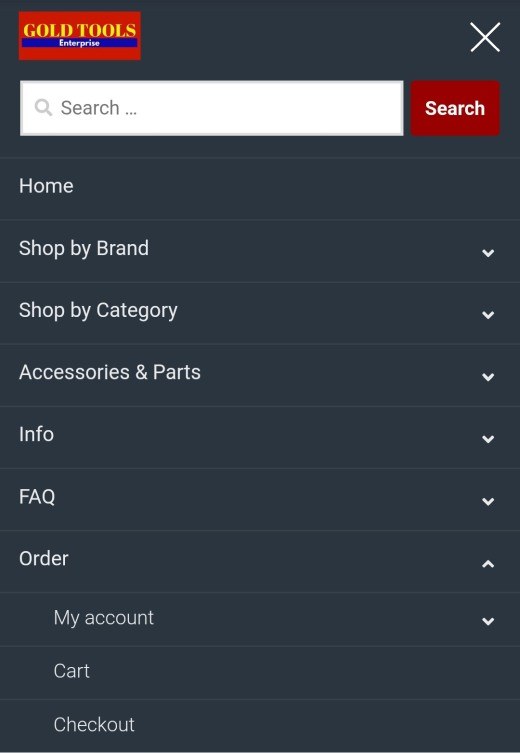
When you have clicked on the cart menu link or view cart button you will see now this page. You are able to change the quantity per item, add additional accessories, and select your shipping location or pickup.
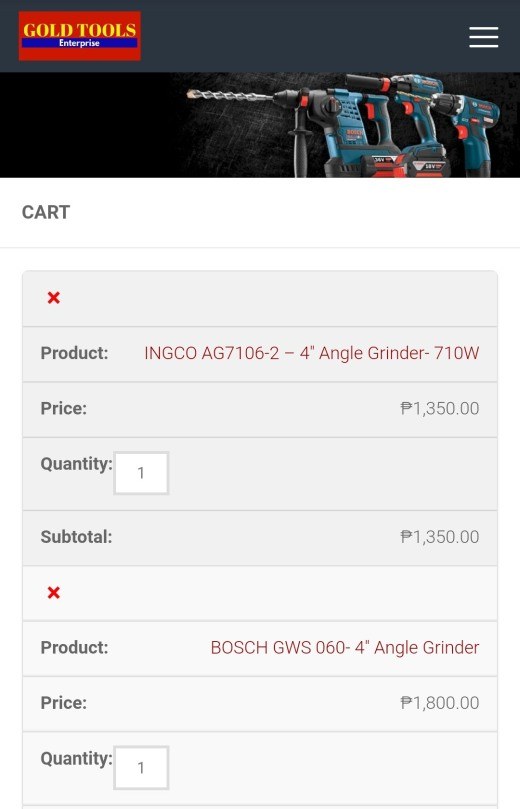
Based on the items you have in your cart, there will be suggestions given which can be added to your cart with one click.
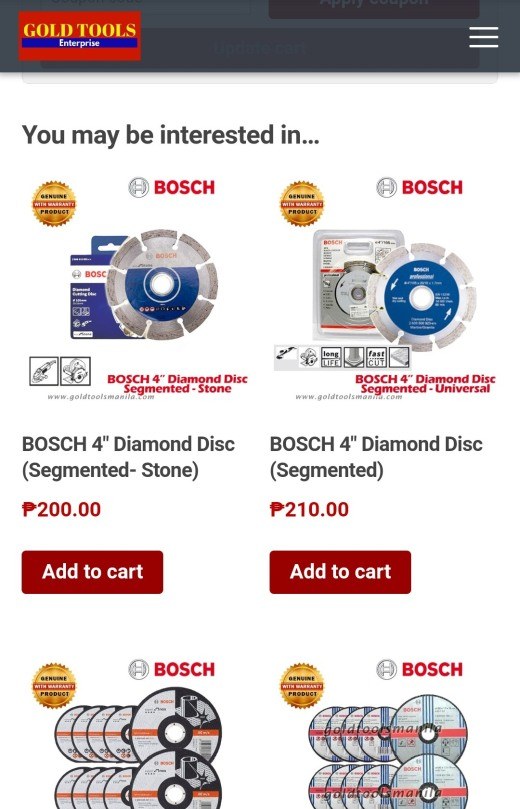
At the bottom of the cart page, you can select your shipping region and see the shipping cost. After adding all accessories to your cart as well and have set all options right, click on Proceed to checkout.
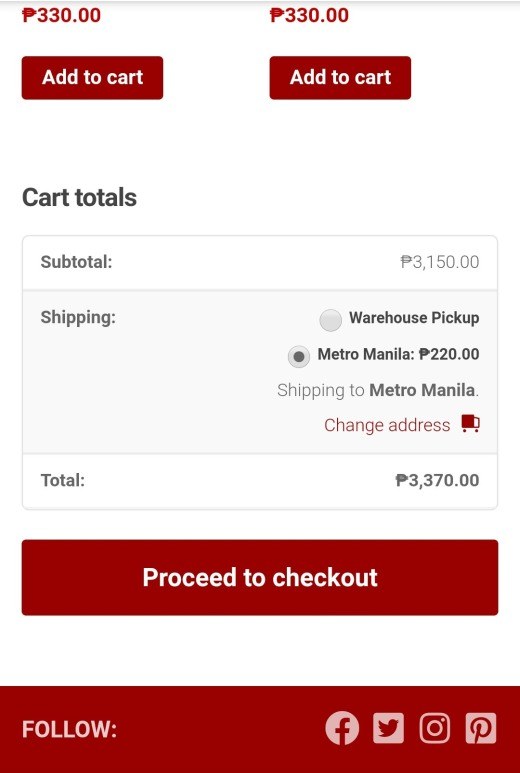
After clicking on the Proceed to checkout button you will see the last page for the completion of your order. If you are a returning customer then you can log in here too and avoid the need to fill in your ordering details once more, but you probably know already how ordering on our website works. For clients who have received a coupon, you can enter that code now too.
For the first-time clients kindly enter all information needed to complete your order. Make sure to enter your phone and email address correctly in particular. After filling in all the information select the payment method you prefer, agree with our Terms and conditions, and then click the Place Order button.
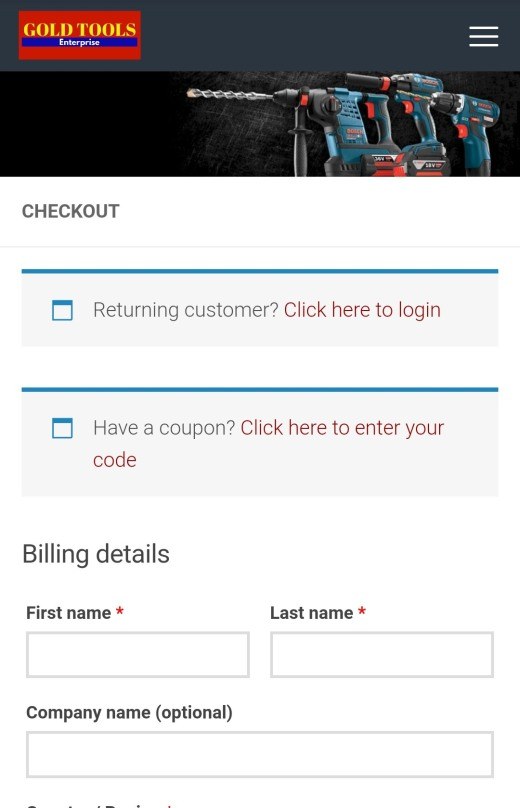
After filling in all the information select the payment method you prefer, agree with our Terms and conditions, and then click the Place Order button.